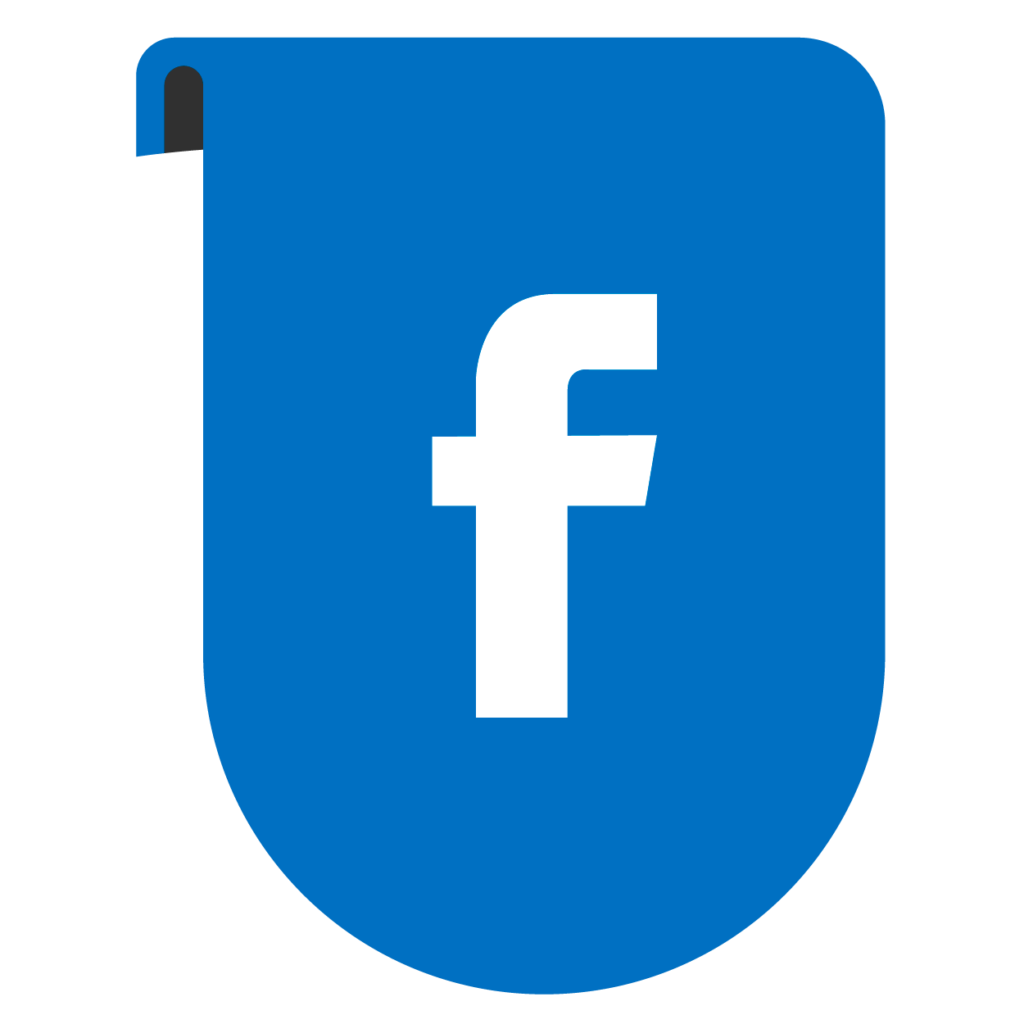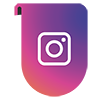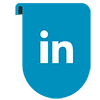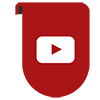Adobe Photoshop stands as the cornerstone of graphic design, offering an extensive toolkit for creative expression. Understanding and mastering its essential tools are fundamental for any designer striving for proficiency and efficiency. In this comprehensive guide, we delve into the Top 10 Essential Tools in Photoshop, exploring their functionalities, applications, and tips for effective utilization.
Essential Tools Every Photoshop User
Should Master: A Comprehensive Guide
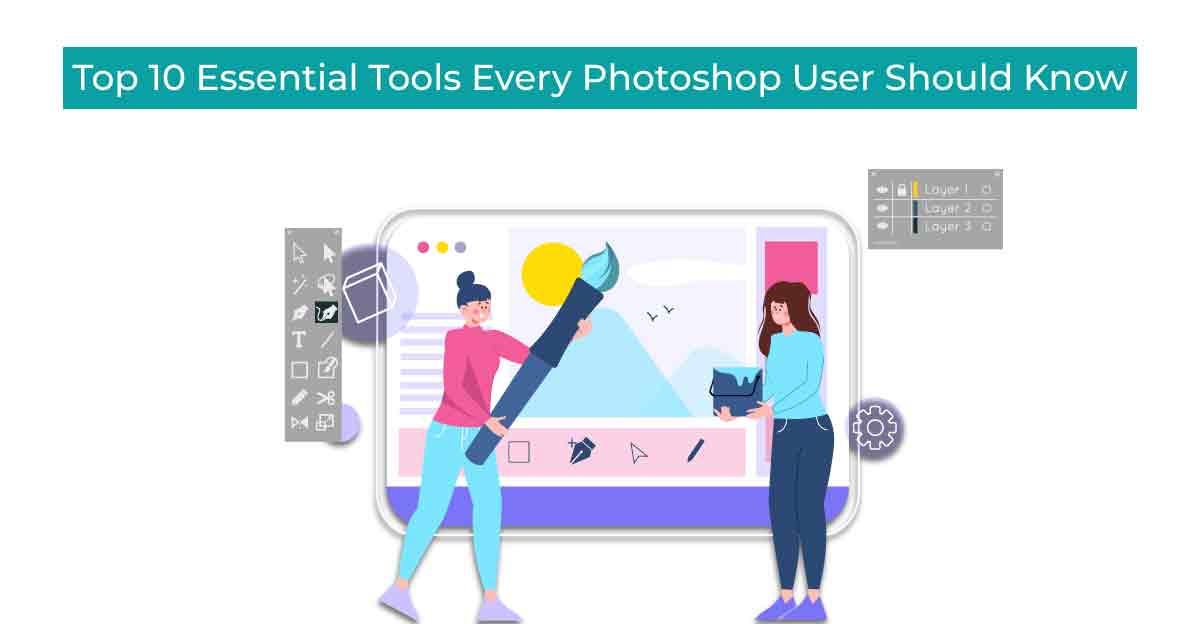
What is Adobe Photoshop?
Adobe Photoshop is a powerful raster graphics editor developed by Adobe Inc. It enables users to manipulate, enhance, and create images with a multitude of tools and features. Widely used in various industries such as graphic design, photography, web design, and digital art, Photoshop has become synonymous with creative expression and visual communication.
Importance of Photoshop in Graphic Designing:
In the realm of graphic design, Photoshop holds immense significance due to its versatile capabilities. Designers rely on Photoshop for tasks ranging from photo editing and retouching to creating intricate digital artworks and compositions. Its intuitive interface, coupled with a vast array of tools, empowers designers to bring their ideas to life with precision and creativity.
Overview of Essential Tools in Adobe Photoshop:
Before delving into the specifics of each tool, let’s briefly outline the essential tools that form the backbone of Photoshop:
1. Selection Tool
2. Brush Tool
3. Pen Tool
4. Clone Stamp Tool
5. Crop Tool
6. Healing Brush Tool
7. Gradient Tool
8. Text Tool
9. Eraser Tool
10. Eyedropper Tool
These tools serve as the building blocks for executing a wide range of design tasks, from basic photo edits to complex digital compositions.
Explanation of Tools Used Frequently by Graphic Designers:
Now, let’s explore each of these tools in detail, understanding their functionalities and practical applications in graphic design:
1. Selection Tool:
The selection tool allows users to isolate and manipulate specific areas of an image. With various selection options such as Rectangular Marquee, Elliptical Marquee, Lasso Tool, and Magic Wand, designers can make precise selections for editing, retouching, or compositing elements within an image.
Practical examples of selection tool usage include:
– Selecting and removing backgrounds from images
– Isolating objects for compositing
– Creating masks for selective adjustments
Mastering selection tools is essential for achieving accuracy and efficiency in editing workflows.
2. Brush Tool:
The brush tool is a versatile instrument for digital painting, drawing, and retouching. Designers can customize brush presets, adjust opacity and flow, and simulate various painting techniques digitally.
Creative applications of the brush tool include:
– Digital painting and illustration
– Adding texture and detail to artwork
– Retouching photos with precision
Experimenting with different brush settings and techniques enables designers to unleash their creativity and achieve unique visual effects.
3. Pen Tool:
The pen tool is indispensable for creating precise selections, paths, and shapes. Its vector-based approach allows for scalable and editable designs, making it ideal for creating logos, icons, and complex illustrations.
Techniques for using the pen tool effectively include:
– Creating bezier curves and straight segments
– Modifying anchor points and handles for fine-tuning paths
– Combining shapes and paths to create intricate designs
Mastery of the pen tool grants designers unparalleled control over their creations, enabling them to achieve intricate designs with ease.
4. Clone Stamp Tool:
The clone stamp tool is used for duplicating areas of an image or removing unwanted elements. By sampling pixels from one area and painting them in another, designers can seamlessly retouch photos and eliminate imperfections.
Practical applications of the clone stamp tool include:
– Removing blemishes, wrinkles, and scars from portraits
– Cleaning up distractions in architectural photography
– Cloning and replicating elements for visual consistency
Maintaining realism while using the clone stamp tool requires attention to detail and careful blending techniques.
5. Crop Tool:
The crop tool is essential for resizing and cropping images, allowing designers to adjust composition and aspect ratio. With intuitive controls and options such as rule-of-thirds overlay and straightening, designers can enhance the visual impact of their images.
Features and options available with the crop tool include:
– Aspect ratio presets for common print and web dimensions
– Straightening tool for correcting tilted horizons
– Content-aware cropping for automatic fill when expanding canvas size
Whether refining composition or preparing images for publication, the crop tool is indispensable for achieving visual balance and harmony.
6. Healing Brush Tool:
The healing brush tool is a powerful tool for retouching photos and removing imperfections. Unlike the clone stamp tool, the healing brush blends sampled pixels with surrounding colors and textures, resulting in seamless repairs.
Techniques for using the healing brush tool effectively include:
– Removing blemishes, scars, and wrinkles from portraits
– Repairing damaged areas in old photographs
– Retouching skin imperfections while preserving texture and detail
By seamlessly blending imperfections with their surroundings, the healing brush tool enables designers to achieve natural-looking results in photo retouching.
7. Gradient Tool:
The gradient tool is used for creating smooth transitions between colors, making it ideal for background designs, overlays, and special effects. With customizable gradients and blending modes, designers can achieve stunning visual effects with ease.
Practical applications of the gradient tool include:
– Creating colorful backgrounds for websites and presentations
– Adding depth and dimension to illustrations and digital artworks
– Applying lighting and atmospheric effects to photographs
Experimenting with different gradient styles and blending modes unlocks endless possibilities for creative expression.
8. Text Tool:
The text tool allows designers to add textual elements to their designs, ranging from simple captions to elaborate typography. With options for font selection, formatting, and styling, designers can enhance the visual impact of their text layers.
Creative ways to use the text tool include:
– Designing logos and wordmarks
– Creating typographic posters and advertisements
– Incorporating text into digital illustrations and compositions
Whether conveying information or evoking emotion, mastering the text tool is essential for effective communication in graphic design.
9. Eraser Tool:
The eraser tool is used for removing parts of an image or layer, allowing designers to refine and manipulate their compositions. With various eraser modes and options, designers can achieve precise edits and seamless blending effects.
Different eraser modes and options include:
– Brush mode for freehand erasing
– Block mode for erasing to a specific shape or selection
– Background eraser for removing complex backgrounds while preserving foreground details
From fine-tuning masks to creating intricate designs, the eraser tool is a versatile instrument for refining digital compositions.
10. Eyedropper Tool:
The eyedropper tool enables designers to select colors from an image or document, facilitating color matching and sampling. With options for sampling foreground, background, or layer colors, designers can ensure color consistency and harmony in their designs.
Advanced features of the eyedropper tool include:
– Sampling colors from multiple layers or documents
– Setting foreground and background colors for painting and editing
– Utilizing color libraries and swatches for precise color selection
By mastering the eyedropper tool, designers can achieve precise color reproduction and maintain visual coherence across their designs.
Importance of Mastering Essential Photoshop Tools:
Proficiency in Photoshop tools is paramount for graphic designers striving for efficiency and creativity. By mastering the essential tools discussed in this guide, designers can:
– Enhance productivity through streamlined workflows and optimized editing techniques
– Unlock creative potential by experimenting with diverse tools and techniques
– Produce expert outcomes by paying close attention to detail and accuracy.
Advantages of Proficiency in Photoshop Tools for Graphic Designers:
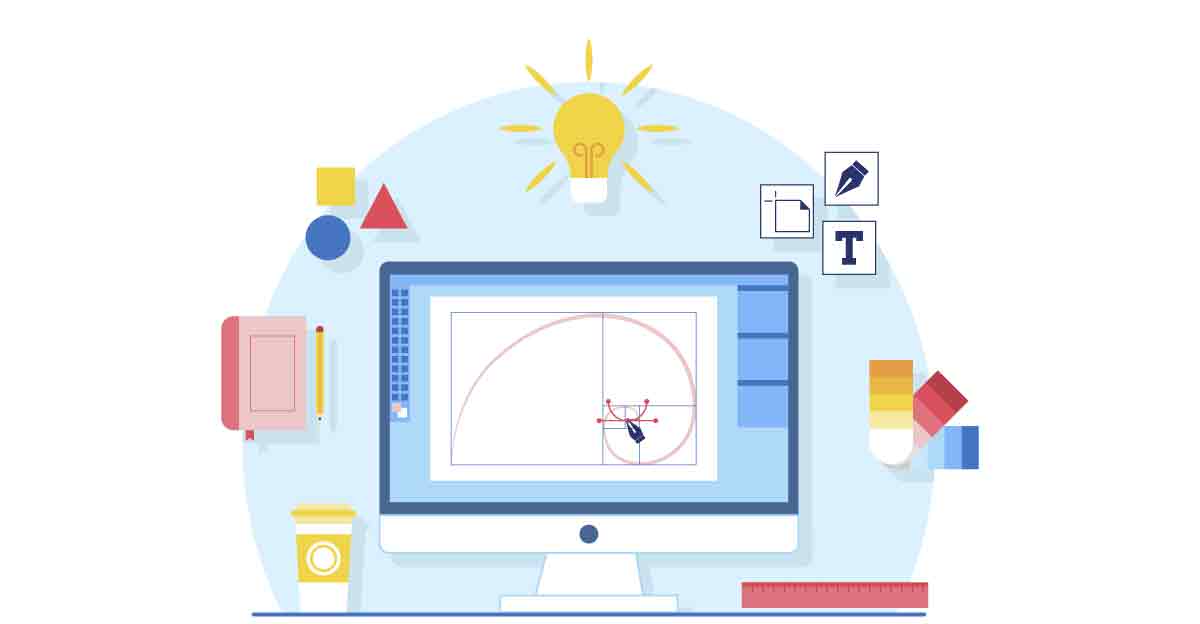
1. Enhanced Productivity:
Proficiency in Photoshop tools streamlines workflows, reducing the time spent on repetitive tasks and increasing overall productivity. By mastering efficient techniques for tasks such as selection, retouching, and compositing, designers can accomplish more in less time, allowing them to focus on the creative aspects of their projects.
2. Creative Freedom:
A thorough understanding of Photoshop tools empowers designers to explore new ideas and experiment with different design approaches. By knowing how to leverage each tool’s capabilities effectively, designers can push the boundaries of their creativity and produce innovative designs that captivate audiences.
3. Professional Quality:
Mastering essential Photoshop tools enables designers to achieve professional-quality results consistently. Whether working on personal projects or client commissions, proficiency in tools such as the pen tool, clone stamp tool, and gradient tool ensures that designs meet industry standards and exceed expectations.
4. Versatility:
Photoshop offers a diverse range of tools and features, allowing designers to work across various design disciplines and projects. By mastering essential tools, designers can adapt to different design requirements, whether creating digital illustrations, photo manipulations, or web graphics, showcasing their versatility and expertise.
5. Competitive Edge:
In today’s competitive design industry, proficiency in Photoshop tools can set designers apart from their peers. Clients and employers value designers who demonstrate mastery of essential tools, recognizing their ability to deliver high-quality work efficiently and effectively.
Conclusion:
Mastering the top 10 essential tools in Adobe Photoshop is crucial for any advanced graphic design course In Jaipur seeking to excel in their craft. From selection and retouching to typography and color correction, these tools form the foundation of efficient and creative design workflows. By understanding each tool’s functionalities, mastering advanced techniques, and experimenting with creative applications, designers can elevate their skills and produce professional-quality work that stands out in the competitive design landscape. So, embrace these tools, practice diligently, and unleash your creativity with Adobe Photoshop.
With dedication and practice, you can unlock the full potential of Photoshop, transforming your design visions into reality and establishing yourself as a proficient and sought-after graphic designer.